Industrial IoT node library¶
Usages of Industrial IoT nodes¶
The following listing shows the specific "Industrial IoT" nodes and their respective functions:
Send email¶
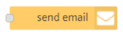
The "send email" node sends an email to one or more recipients.
You use this node to:
- Notify the user about an important event.
- Attach the files stored in an asset.
Note
It supports only PDF, ZIP, CSV and JSON file types.
Requirements:
- The email address must be valid.
Example¶
To send an email from VFC, follow these steps:
-
Create the flow as shown below:

-
Edit read file node properties:
- Asset: Select an Asset file.
- File path: Enter the file path.
- Edit function node properties:
-
Code:
msg.attachments = { content: msg.payload, filename: 'example.zip' }; return msg; -
Edit send email node properties:
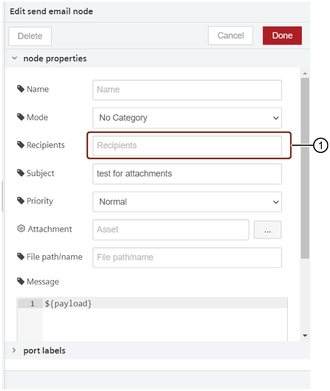
① Enter the email address
-
Save and execute the flow.
Content of "send mail" node
Users of Visual Flow Creator are responsible for the content of all emails that are sent using the "send mail" node.
Output¶
The email is successfully received with the attachment.
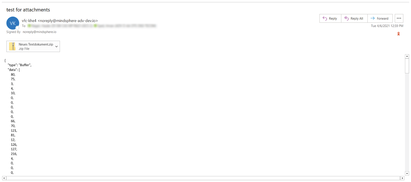
Send SMS¶
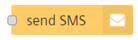
The "send SMS" node sends a message to receive the notification directly on the mobile phone.
Example¶
To send a message to your mobile phone from VFC, follow these steps:
-
Create the flow as shown below:

-
Edit inject node properties:
- Payload (string): Dear Customer, Welcome to VFC.
-
Edit send SMS node properties:
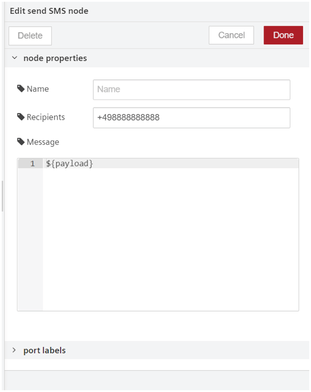
-
Save and execute the flow.
Output¶
The message is successfully received on your mobile phone.
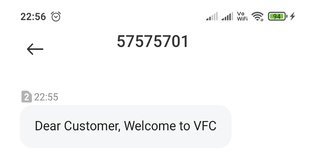
Create event node¶
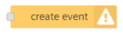
The "create event" node writes events for a specific asset to Industrial IoT.
You use this node to:
- Document events such as errors, status changes in Industrial IoT.
- Make unusual events visible in other applications, for example, Insights Hub Monitor.
Requirements:
- An asset must already exist in Industrial IoT.
Read events node¶
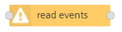
The "read events“ node reads event data from Industrial IoT.
You use this node to:
- Evaluate existing events for an asset.
- Enable statistical analyses.
- Check status of events.
- In the interval mode, the dates can be passed as an ISO string or as a date object formats.
Requirements:
- An asset must already exist in Industrial IoT.
Read file node¶
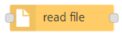
The "read file" node reads files from Industrial IoT and outputs the file contents.
You use this node to:
- Send the file contents as a message (only for non-binary files)
Write file node¶
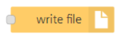
The "write file" node writes a file and links it to a certain asset.
You use this node to:
- Write the received message as file contents to a file.
- Define the mime type of the file using "Predefined type" element.
- Overwrite to replace the existing file using "Overwrite" element.
Requirements:
- An asset must already exist in Industrial IoT.
List file node¶
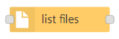
The "list files" node reads all file names for one asset as an array.
You use this node to:
- List all files of an asset
Requirements:
- An asset must already exist in Industrial IoT.
The following table shows "list files" node configuration properties:
| Properties | Description |
|---|---|
| Asset | Select the asset to list the files. |
| Limit | Set the limit for the files of the list. Note: The maximum number of items being returned (default is 200) |
| Offset | Enter the offset number to skip the specified number of the files from the list. |
| Filter | Apply the filter to the files from the list. Click  to add the filter. Files can be filtered by name, path and updated field. The updated field will be converted into an ISO date string. For more information on filtering IoT file services, see IoT File Service. to add the filter. Files can be filtered by name, path and updated field. The updated field will be converted into an ISO date string. For more information on filtering IoT file services, see IoT File Service. |
Delete file node¶
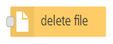
The "delete file" node deletes the file of an asset from Industrial IoT.
You use this node to:
- Delete the file of an asset.
Requirements:
- The file of an asset must already exist in Industrial IoT.
Generate node¶
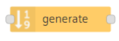
The "generate" node generates basic time series data and combines them. The "generate" node supports the creation of complex signals.
You use this node to:
- Simulate cyclical time series data for test purposes.
- Set signal type, amplitude, offset, etc. for the signal
- Use signal type "walk" to generate a continuous signal path
Read aggregates¶
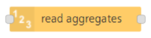
The "read aggregates" node reads aggregates by using the aggregate or time series API from Industrial IoT.
You use this node to:
- Read aggregated interval data for specific interval.
- Create statistical values
- Allows applications to retrieve smaller data sets that cover a longer period of time with much better performance than processing all of the raw time series data.
Requirements:
- Asset, aspect, variable must exist in Industrial IoT.
- Entity Id, the property set name, a time range, and a requested aggregation interval of the application.
| Configurable properties | Description |
|---|---|
| API | In this property, you can configure using the aggregate API or the timeseries API. |
| Interval Unit | In this property, you can configure the interval unit using the possible values like minute, hour, day, week and month. (applicable for aggregate API only) |
| Interval Value | In this property, the value depends on the selected interval unit. (applicable for aggregate API only) |
| Count | In this property, you can specify the count of the result aggregates. (applicable for aggregate API only) |
| Mode | In this property, 2 modes are available:
|
For more information on API specifications, refer to IoT Times Series Aggregates Service API.
Read timeseries node¶
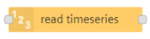
The "read timeseries“ node reads time series data from Industrial IoT.
You use this node to:
- Further process or convert data using a function or analytic node.
- Specifically evaluate or validate the time series data.
- Process multiple time series data together (using a "combine" node).
- Select different types of variables from different aspects.
- Read values of aspects defined for assets.
| Mode | Description |
|---|---|
| Interval | In this mode, you need to set the interval with "From" and "To" timestamps and timezone. The dates can be passed as an ISO string or as a date object formats. |
| Period | In this mode, you need to set the period from the past to now. |
| Last Value | In this mode, the last timeseries value will be read. Note: An empty value will be read, if the last timeseries entry doesn't contain required variable the empty array will be returned as output. |
| From last execution | In this property, the value depends on the selected interval unit. (applicable for aggregate API only) |
Requirements:
- Asset, aspect and a variable must exist in Industrial IoT.
Note
Maximum count of timeseries data points is 2000.
Write timeseries node¶
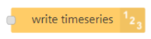
The "write timeseries" node writes time series data to Industrial IoT.
You use this node to:
- Write unprocessed data to Industrial IoT.
- Update the existing time series data by activating "Use merging" option. For example, you can update the aspect value without changing the variables.
Requirements:
- Asset, aspect and a variable must already exist in Industrial IoT.
Update of time series data on new write operation
The "write timeseries" node overwrites all data and values of an existing timestamp. With this write operation, all variables of an asset or aspect for the respective timestamp are updated and overwritten. The "write timeseries" node overwrites existing data of variables that are not taken into consideration with zero.
The write operations can take some time. The written time series data cannot be read immediately after they are written - especially the generation of aggregations can take longer time. The written data could appear delayed (up to 15 minutes).
Subscribe timeseries node¶
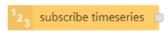
The "subscribe timeseries" node subscribes time series data from Industrial IoT.
You use this node to:
- Get notifications of new incoming time series data in order to perform tasks.
- Get updates on the new timeseries data which is posted in IOT.
Requirements:
- Asset, aspect and a variable must exist in Industrial IoT.
Once the subscription is created, it can take up to 15 minutes for the service to start working.
Asset type¶
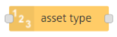
The "asset type" node makes it possible to read data from multiple assets which belong to the same asset type.
You use this node to:
- Get multiple messages with topic properties defining assets which belong to a particular asset type. The topic property messages can be directly forwarded on the input pin of read timeseries node.
Requirements:
- Asset type, asset, aspect and a variable must exist in Industrial IoT.
Read aspect static vars¶
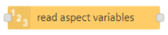
The "read aspect static vars" node reads the static variables from the aspects.
Requirements:
- Asset, aspect and a variable must already exist in Industrial IoT.
Write aspect static vars¶
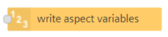
The "write aspect static vars" node updates the static variables in the aspects.
Requirements:
- Asset and aspect must already exist in Industrial IoT.
Read asset static vars¶
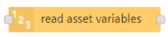
The "read asset static vars" node reads the static variables from the assets.
Requirements:
- Asset, aspect and a variable must already exist in Industrial IoT.
Write asset static vars¶
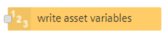
The "write asset static vars" node updates the static variables in the assets.
Requirements:
- Asset and aspect must already exist in Industrial IoT.
Asset status¶
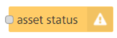
The "asset health" node updates the status of the asset health. The asset health status can be viewed in the info tab of Insights Hub Monitor.
Requirements:
- Aspect in the asset must already exist in Industrial IoT.
Read oee¶
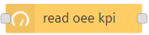
The "read oee" node reads OEE KPIs.
Requirements:
- Aspect in the asset must already exist in Industrial IoT.
Rules trigger¶
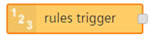
The "rules trigger" node gets triggered by the Insights hub rules engine.
Using Industrial IoT in nodes¶
Let's try to use described nodes in some simple scenario:
Example scenario¶
A new logistics center is being set up in the smart city. The power consumption (Kilowatt hour) of the cranes is acquired in Industrial IoT. The cranes are not operated continuously. The smart city has its own power generation through wind turbines, photovoltaics and heat pumps.
Objective¶
The owner of the logistics center would like to calculate the energy consumed by the crane operation in order to better estimate its cost accounting of energy consumption. The owner would like to know whether a change to another energy provider is worthwhile. The following detailed data regarding the energy consumption of the cranes is needed for this:
- Magnitude of the share of the base load.
- Magnitude of the peak loads.
The owner would like to use the crane data for a comparison of different energy producers.
Requirement¶
- The crane is connected to Industrial IoT and collects the energy data.
- The energy production of the different energy suppliers of the smart city is acquired in Industrial IoT.
Procedure¶
To use a "Industrial IoT in" node, follow these steps:
- To create a "timestamp" node on the working area, move an "input node" to the working area using drag-and-drop.
- Move the read timeseries to the working area using drag-and-drop.
- Repeat step 1 with "function node" and "output node" "debug".
- In this example, the function nodes contain JavaScript code for calculation of the energy consumption and the costs.
-
Interconnect the nodes.
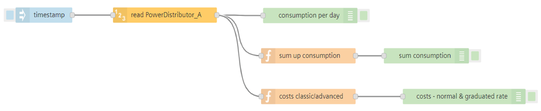
-
Double-click the "read timeseries" node.
-
To enter the asset data, click on next to the topic.
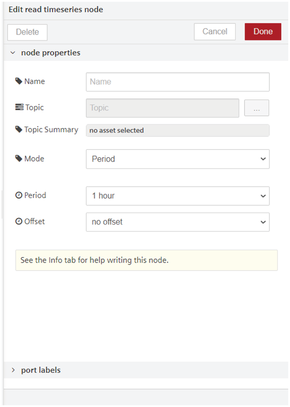
-
Select the asset, aspect and variable that are to be read, for example crane, energy data, consumption (KWh).
- Enter the time range using the drop-down menus of "Mode" or "Period".
- To start the flow, click the blue button to the left of the "timestamp" node.
Result¶
The flow reads the energy data of the cranes. The nodes can be flexibly modified and used with data of another energy supplier. Continuous checking of the energy costs is ensured. The data can be compared with other energy suppliers.
Using Industrial IoT out nodes¶
To use described nodes in an simple scenario:
Example scenario¶
The smart city has its own energy generation through wind energy. In the event of a storm, certain measures must be taken, for example implementation of a plan for maintaining the energy supply through other sources or temporary reduction of energy demand.
Objective¶
The smart city would like to send an email to its executives in the event of a storm warning.
Requirement¶
- A weather forecast is required for next 2 days.
- An automatable check of weather data, for example through an API call of a weather service.
- The data must include the wind speed.
- You have created the basic flow for a weather web service. For more information about the basic flow, refer to Create a basic flow.
Procedure¶
To send an email, follow these steps:
- Move the "Industrial IoT out" node "send email" to the working area using drag-and-drop.
-
Connect the "function" node to the "send email" node.

-
Double-click the "send email" node.
- Enter the e-mail address of the recipient.
- To activate the flow, click the blue button to the left of the ""timestamp"." node.
Result¶
The information supplied by the weather web service is converted to an object structure in the "json" node in order for the information to be processed in the "function" node.
The "function" node uses a script to check for a storm warning in the list of weather data. The "send email" node sends an email to the executives in the event of a storm warning.
Example using Industrial IoT nodes¶
Example Scenario¶
The maintenance team of a turbine company needs to regulate the pressure and temperature of the existing assets in the organization.
Objective¶
The maintenance team needs to read all data from the existing assets so as to know if the readings of all the assets are in control and operating properly.
Let us try to display the data of the assets from the given asset list - one at a time.
Requirements¶
- A timestamp input
- Asset type node
- Read timeseries nide
- Message payload
Procedure¶
-
Import the "asset type" node and configure the topic properties as show below:
- Double click the "asset type" node. The editor for "asset type" node pops up. Browse and select the topic for an asset.
- Define the selections for the variables, aspects, asset type of an asset.
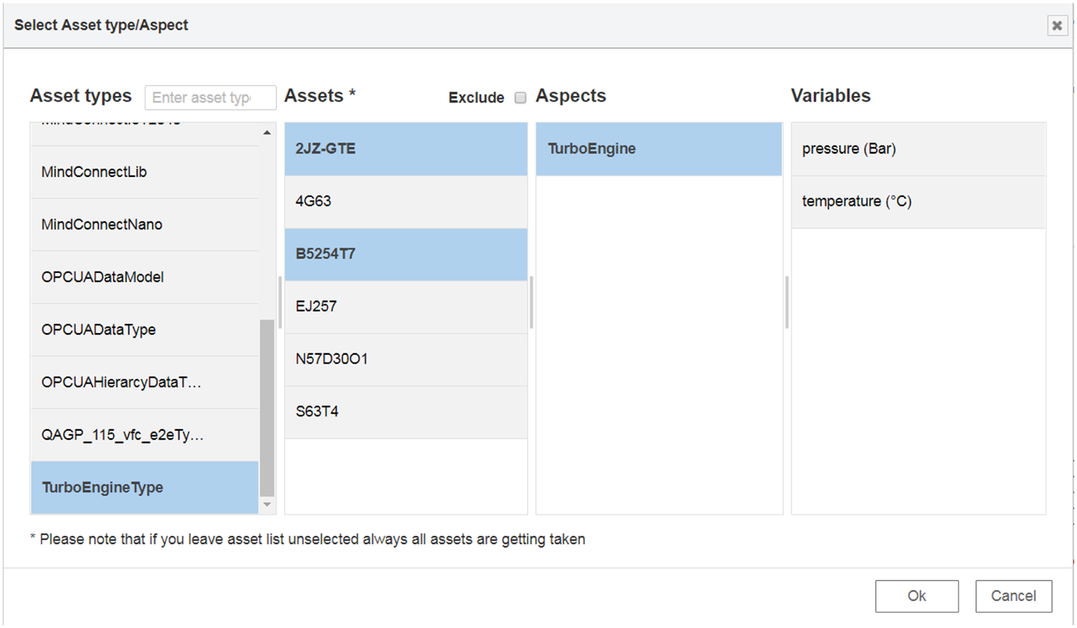
You can also deselect assets from the "asset type" node pop-up by using the "Exclude" feature. Click the "Exclude" checkbox and select the assets for which data readings are not to be included.
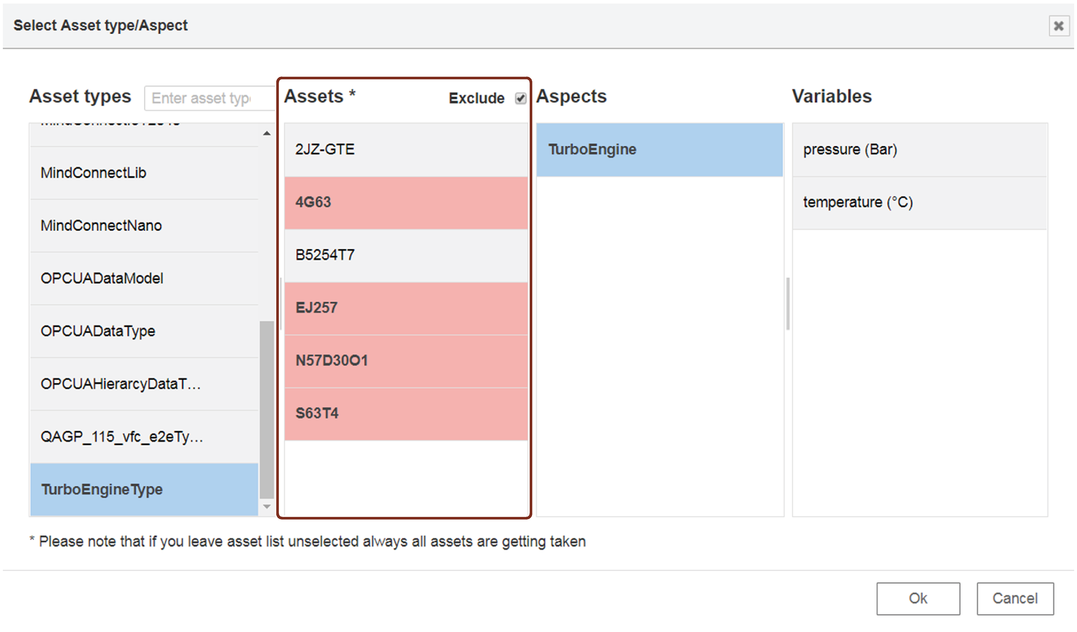
-
Design and connect the nodes as shown below:

-
Inject the timestamp.
Result¶
You can view the results in the message payload.
In this example the "read timeseries" node reads the data from the selected asset and displays the data in the message payload.
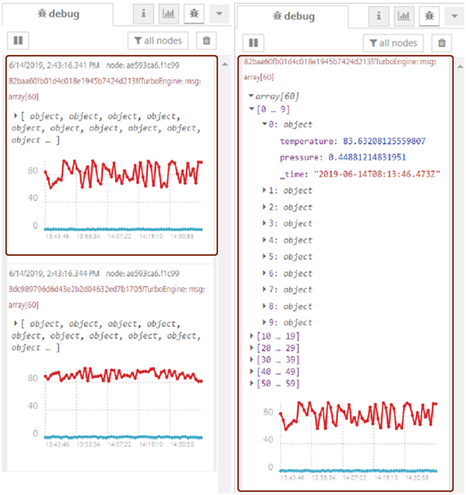
Example using asset health node¶
Example¶
The maintenance team of a turbine company needs to update the health status of the existing assets in the organization. The asset health status can be viewed in Insights Hub Monitor.
Objective¶
The maintenance team needs to check the health status of an asset and update it using asset health node.
Procedure¶
To update the asset health status from the previous health status to current health status, follow these steps:
- Design the flow as shown below:

- Edit the asset health node properties:
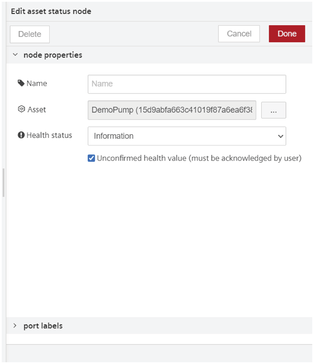
- Click
 to select an asset.
to select an asset. - Health status: Change from "Information" to "Ok".
- Click
- Save and execute the flow.
Result¶
To view the result, open "Info" tab in Insights Hub Monitor. The asset health status is successfully updated from "Information" to "Ok".
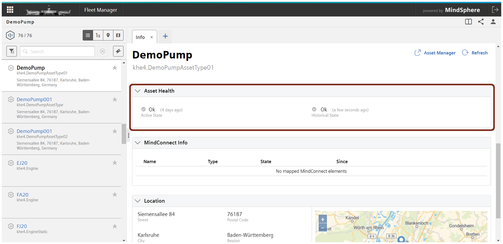
Note
If the asset health status is unconfirmed, it should be acknowledge by the user.