Implement IIoT Map node - Example¶
Example scenario¶
Create a flow with Map node.
Objective¶
To view the map in the Visual Flow Creator Dashboard with given coordinates.
Procedure¶
-
Design the event flow as shown below:
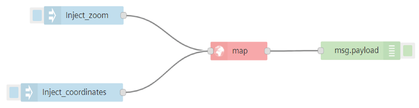
-
Configure the group in tab:
- IIoT map node
- Edit IIoT map node properties:
- Group: Location [IIoT Map]
- Label: map
- Longitude: 8.352164
- Latitude: 49.027324
- Zoom level: 15
Note
- To drag the map in the dashboard, check "Draggable".
- To set the coordinates to current location, click "Use current location".
4.Save the flow.
Result 1¶
Open the dashboard to display the result as per the coordinates set in IIoT map node:
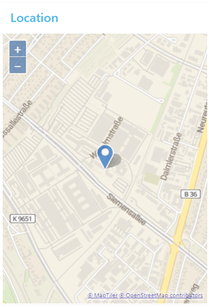
Change zoom level using inject node¶
Edit the "Inject_zoom" node property and enter the below JSON code to change the zoom level:
{
"zoomLevel": 8
}
Save the flow.
Result 2¶
Open the dashboard to display the result as per the zoom level set in Inject_zoom node:
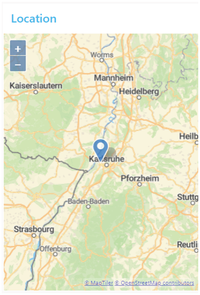
Change zoom level and coordinates using inject node¶
Edit the "Inject_coordinates" node property and enter the below JSON code to change the zoom level and coordinates:
{
"latitude": -30,
"longitude": 20,
"zoomLevel": 5
}
Save the flow.
Result 3¶
Open the dashboard to display the result as per the zoom level and coordinates set in Inject_coordinates node:
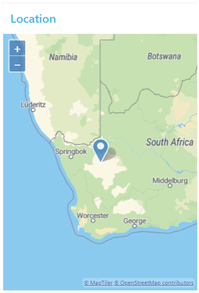
Last update: January 22, 2024