Downloading the setup file for MindConnect Software Agent¶
MindConnect Software Agent device is required to onboard using Asset Manager. For more information, see Asset Manager document.
Procedure to download setup file¶
To onboard the device, you need to create an asset in the Asset Manager. To create an asset for your in Asset Manager, see Create Asset. Once the asset is created, open the UI plugin in Asset Manager to follow these steps:
-
Click "Asset Manger" from the Insights Hub Launchpad.
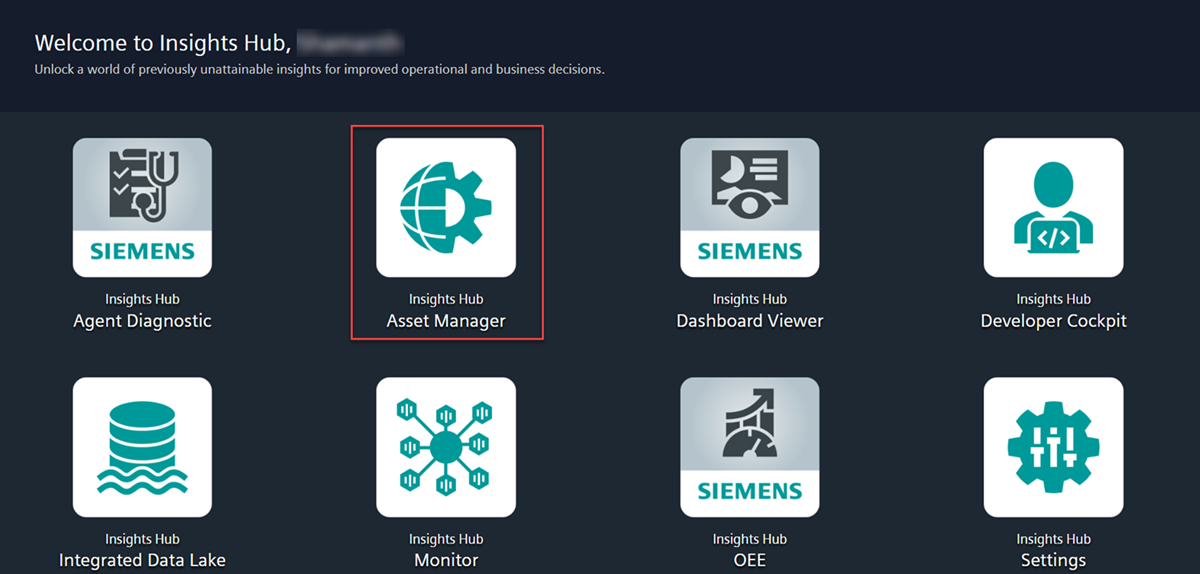
-
In Asset Manager, select the asset and click MindConnect Software Agent plugin as shown in the image.
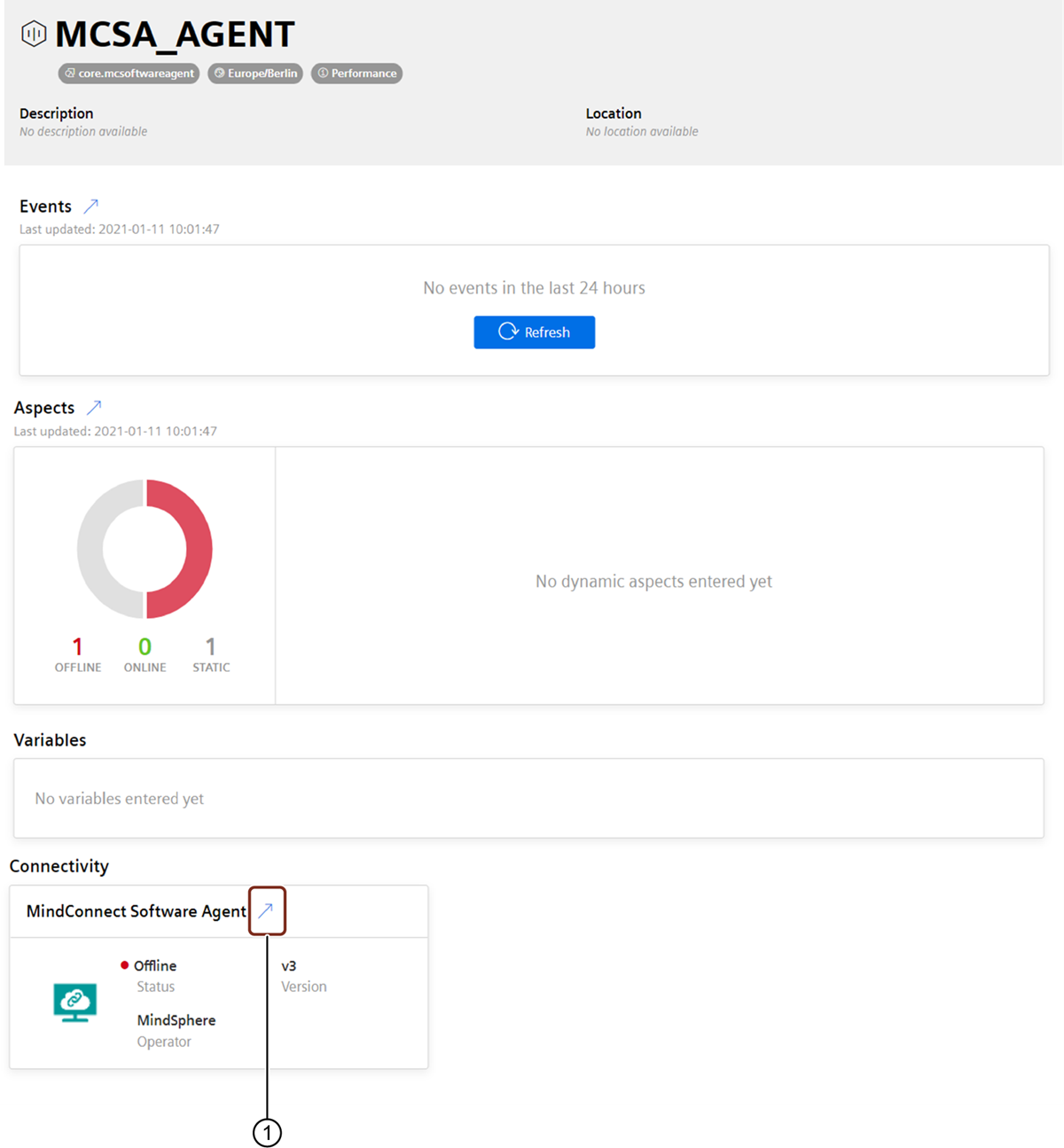
① Connect and onboard the MindConnect Software Agent
-
In MindConnect Software Agent plugin, choose the Country and enter the Serial number (serial number can be found in the local web server) to identify the Asset.
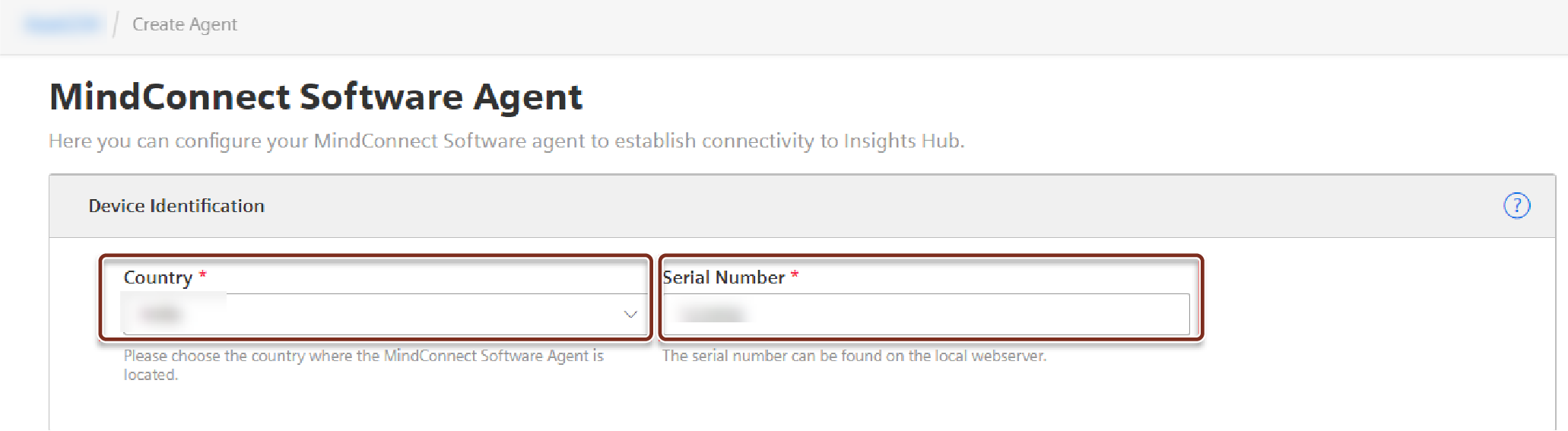
-
After the Asset identification, "Download Setup and Installation" window is displayed as shown in the below image.
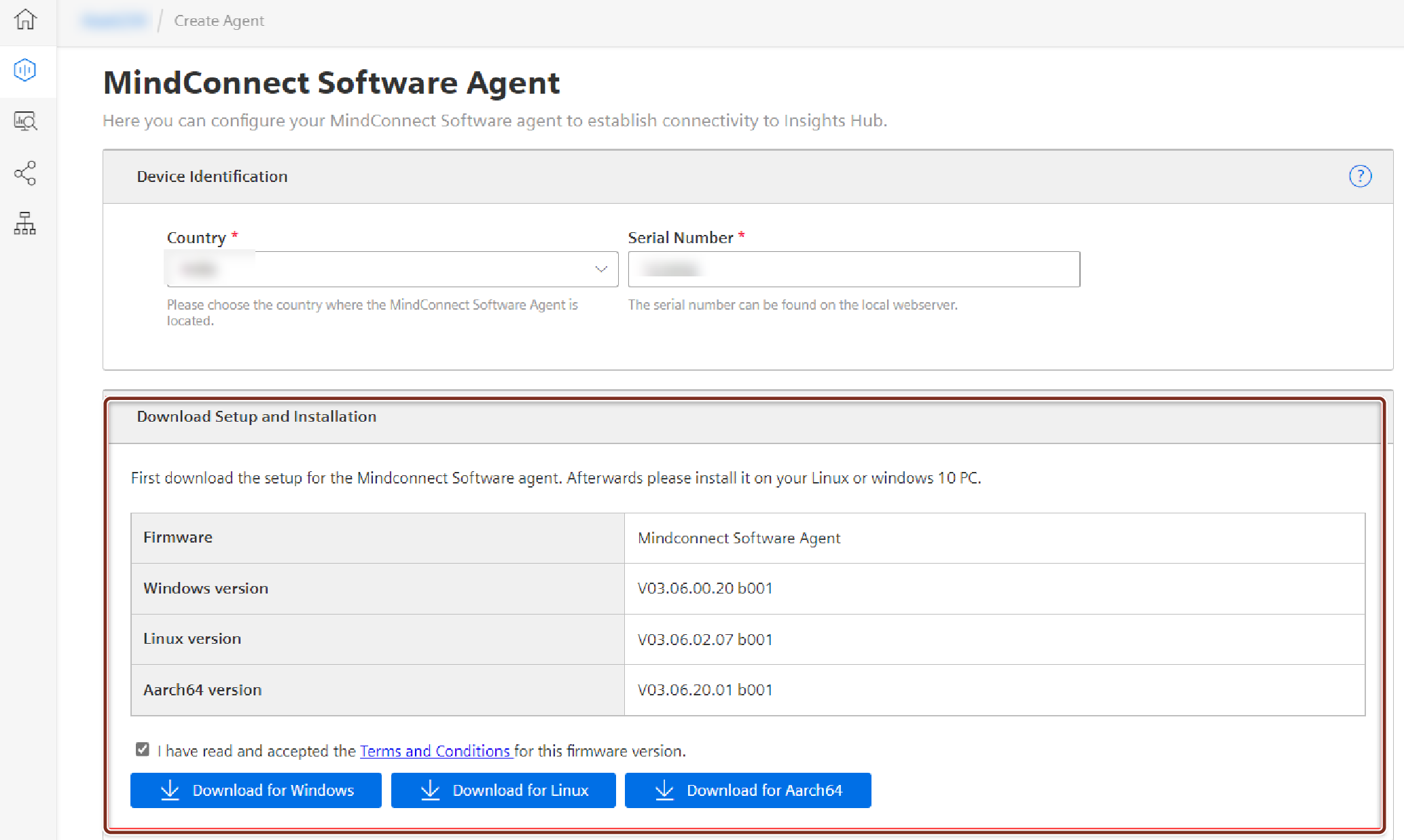
-
Accept the terms and Conditions for this firmware version and download the setup file based on the operating system.
- For Windows : Click "Download for Windows"
- For Linux : Click "Download for Linux"
- For Aarch64 : Click "Download for Aarch64"
-
To install MindConnect Software Agent for Windows and Docker, refer to the following sections.