Uploading the files or objects to the folder or Data Explorer¶
You can upload the files/objects to the folder or "Data Explorer". It is possible to upload the files or objects with different formats.
Procedure¶
To upload the files or objects into Integrated Data Lake, follow these steps:
-
In the "Data Explorer" overview page, click
 "Upload Objects".
"Upload Objects".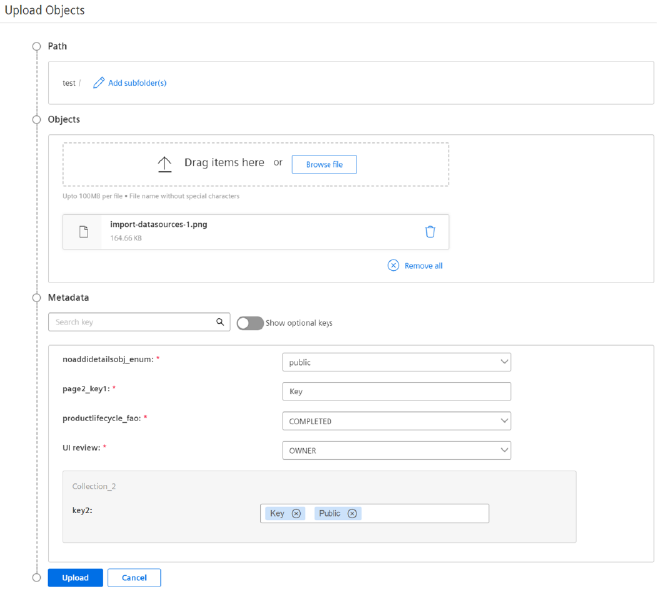
-
In the "Path" section,
- Click
 .
. - Enter the subfolder name.
- To save the subfolder name, click
 .
.
- Click
-
In the "Objects" section, select the files or objects to be uploaded.
-
In the "Metadata" section, enter the details to add metadata values.
Click toggle button to show optional keys.
toggle button to show optional keys. -
Click "Upload".
Note
- A maximum of 30 files or objects with 5 GB per file can be uploaded.
- If duplicate files or objects are uploaded (with same name or different size with same name), the recently uploaded file or object will overwrite the existing file or object.
- If you refresh the page while ongoing upload operation, the browser will prompt the confirmation message.
- You will be notified with a warning message, when you try to access other pages or module during upload.
- The file size greater than 400mb is recommended to download through API.
- Click
 button to change the path.
button to change the path. - Click
 button to remove the file from the list.
button to remove the file from the list. - Uploading in "Time Series Import" folder will not be allowed in Integrated Data Lake.
Result¶
Uploading of files or objects is successful and the upload status can be viewed.

In Data Explorer, click "Refresh View" button to view the uploaded files or objects in the table.
Last update: February 13, 2024