Managing Service Principal¶
You can manage the "Service Principal" by adding a secret to configure with Microsoft Azure Native tools.
Procedure¶
To manage the service principal, follow these steps:
- In the left navigation, click "Service Principal". The Service Principal screen is displayed.
-
In the "Service Principal" screen, click "Add Secret".
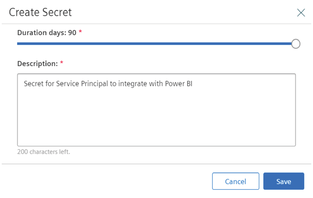
- Select the duration from minimum 1 to maximum 90 day.
- Enter the description.
-
Click Save.
-
Click
 to copy the generated secret and confirm the secret is copied.
to copy the generated secret and confirm the secret is copied. -
Click Close.
Note
- Maximum 2 Secrets can be added for each Service Principal in Integrated Data Lake.
- If the Secret is added, the Service Principal cannot be deleted.
- The duration of the secret is left with 30 to 10 days, then symbol will appear.
- The duration of the secret is left with 10 to 1 days, then symbol will appear.
Result¶
The secret for the Service Principal is successfully generated. The Service Principal can now be configured with Microsoft Azure Native tools.
Last update: February 13, 2024