Creating a folder in Data Explorer¶
To create the folder with metadata values in Data Explorer, follow these steps:
- In the left navigation, click "Data Explorer". The Data Explorer overview page is displayed.
-
In the Data Explorer overview page, click "Create Folder".
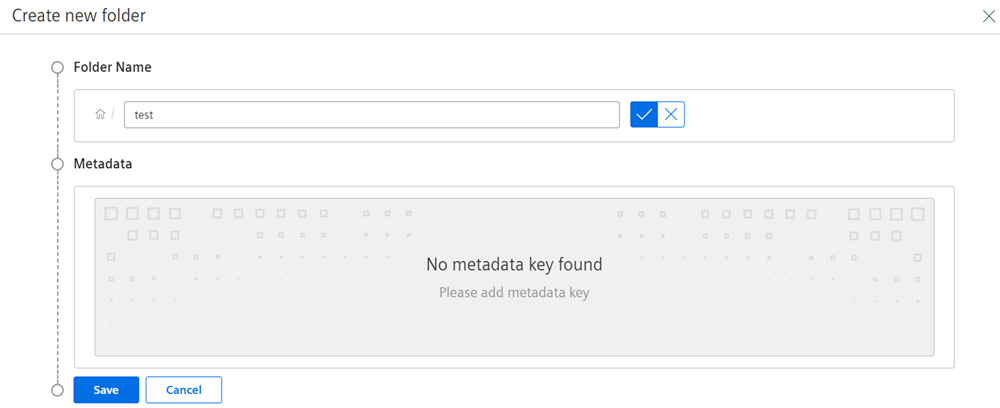
-
Enter a folder name and click
 to save the folder.
to save the folder. - Enter the required details to add metadata values for the created folder.
Click toggle button to hide optional keys.
toggle button to hide optional keys. - Click "Save".
Note
- If the folder is added with metadata values, then deleting the folder is not possible.
- Folder name cannot contain '/'.
- Folder name can contain only alphanumeric with * ' & $ @ : + , < > ~ [ ] " # | ? { } ^ ` ( ) _ = - characters.
After creating a folder, you can view the folder details as shown below:
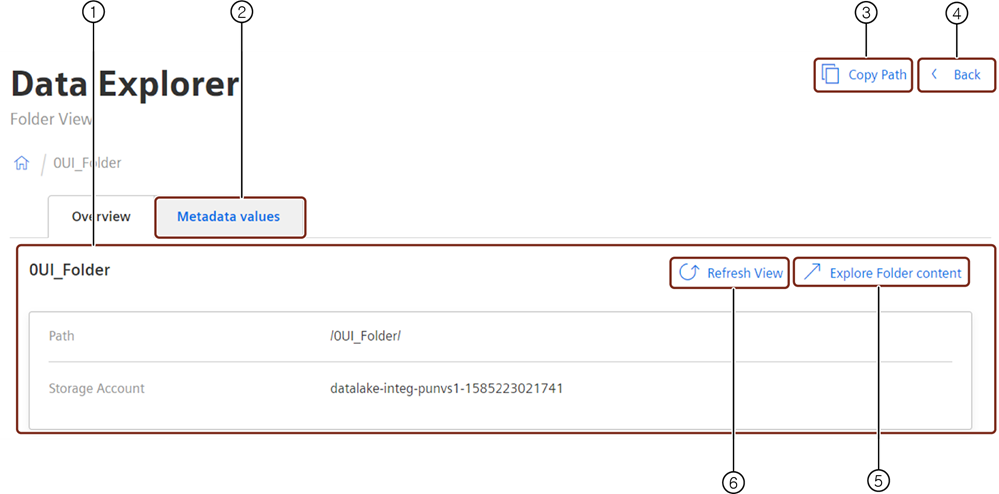
① Folder overview details
② Add the metadata values to the folder
③ Copy the folder path
④ Navigates to the parent folder or Data Explorer
⑤ Navigates to the folder
⑥ Refresh to update the folder details
Last update: April 15, 2024