Adding a collection¶
It is only possible for the user to create custom collections to define the keys. To add a new custom collection, follow these steps:
- In the left navigation, click "Metadata Management". The Metadata collection overview page is displayed.
- Click "Add Collection".
- In the "General" section,
- Enter the "Display Name" and "Description".
- By default, "Unique Identifier" is automatically filled with the same name as "Display Name".
-
Click "Save & Next".
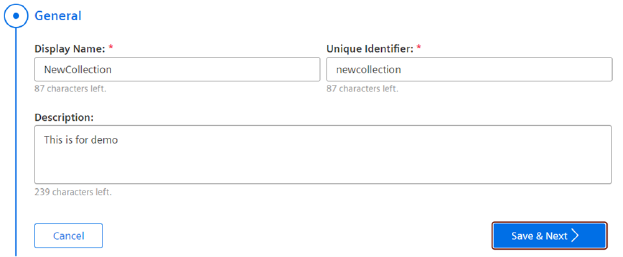
-
In the "Metadata Keys" section, click "Add Key". For more information to add a key, refer to Adding a Key.
-
Click "Next".
To return back to the "General" section, click "Back".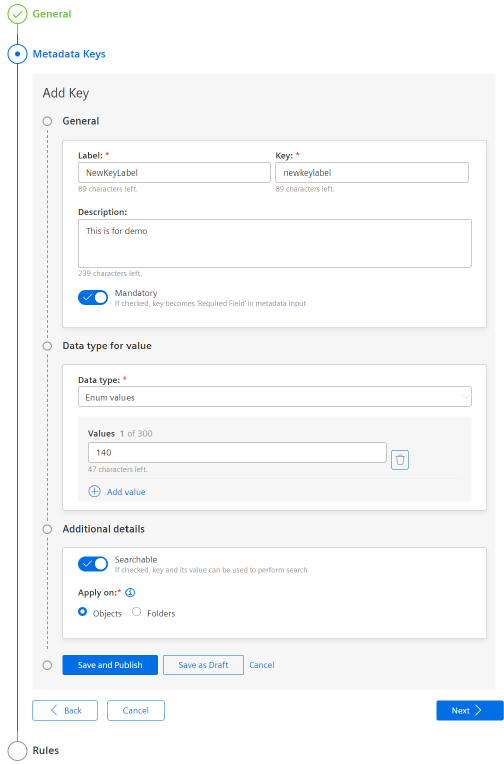
-
In the "Rules" section, click "Add Rule".
- In the "General" section, enter the "Rule Name". Rule name should be unique, the same rule name cannot be re-used.
- In the "Value" section, select the "Key" and the corresponding "Value" of your choice.
Note
- In the "Key" dropdown, only the keys defined in the global collection with Enum data types are listed.
- The rule name defined with the key and its value can be used only once.
8.Click "Save".
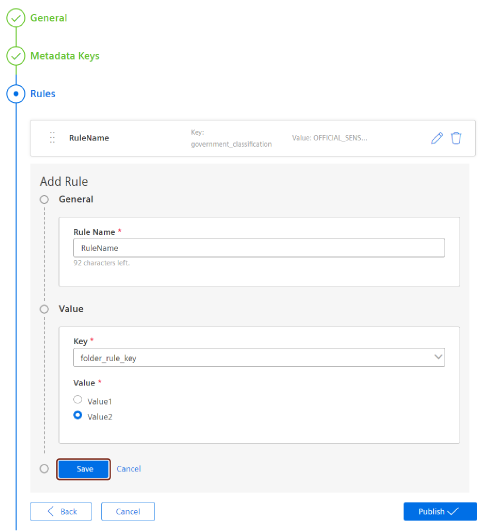
9.Click "Publish".
Note
- To publish a collection, it should have at least one key and an associated rule.
- When a metadata collection is in draft status, the defined "Data Type" in "Metadata Keys" section cannot be modified.
- When a metadata collection is in published status, the defined "Rules" and the defined "Data Type" in "Metadata Keys" section cannot be modified.
By default, the collection created is automatically saved in draft status until the collection is published.
Last update: March 21, 2024