Create a new Analysis Model¶
Requirements¶
- Following configurations need to be created upfront within the Resources section of the Edge Device:
- Data Interface e.g. SM1281 WAV.
- Trigger Rule.
- Analysis Package.
Procedure¶
To create a new Analysis Model, proceed as follows:
- Open the "Edge Device" section and select the edge device.
- Select "Project" in the main selection.
- Within the Project Tree click on the button to add a new Analysis Model Folder.
- Select the created Analysis Model Folder and enter a name.
- Click on the button to add a new Analysis Model, enter a name and click save.
- Insert Trigger Rules and Analysis Packages according to your needs and link the input data of a Data Interface to them.
Note: Currently the first supported Data Interface is SM1281 WAV and its only supported Trigger Rule is of condition Continuous. - Again select the created Analysis Model item within the Project Tree and click the button to add a Data Source extension.
- For each device or file, define the target Asset to which the results shall be uploaded, and save the configuration.
In case of file readings, each file needs to have a unique File Reference, which is used to identify the file.
The File Reference needs to be a part of the target file name.
Following picture shows an example configuration.
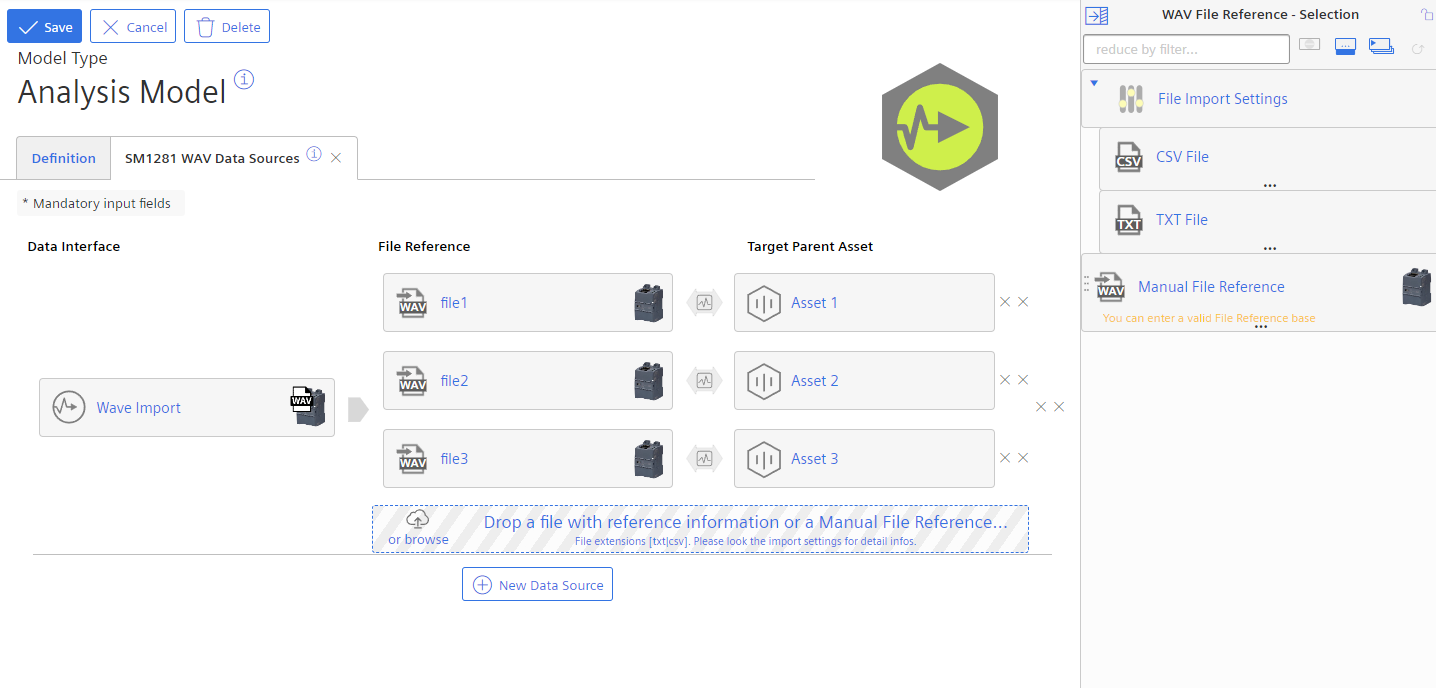
In case of File Import Interfaces, the File Reference IDs can be imported from .txt or .csv Files.
A .txt File needs to be in the format:
file_reference_1
file_reference_2
file_reference_3
...
The format of a .csv File can be detected automatically. It is also possible to manually define the delimiter and column Keys or Indexes. A file can be structured in the following way:
file_reference_1;name_1;description_1;
file_reference_2;name_2;description_1;
file_reference_3;name_3;description_2;
...
Result¶
You have created a new configuration for a Analysis Model with linked Data Sources via Data Interface.
If you want to edit the configuration again, select the newly created entry in the selection list and click ![]() in the configuration area.
in the configuration area.