Scheduling Reports¶
By subscribing to a "View" or a "Workbook", the creation of a report can be scheduled.
To create a subscription, follow these steps:
- Click "Subscribe" from an opened view.

- In "Subscribe" dialog, enter the details.
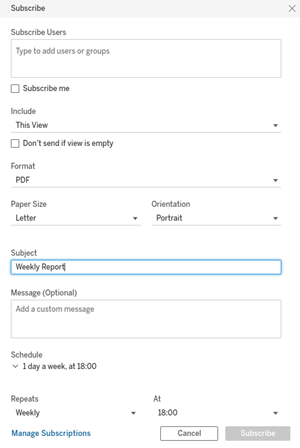
Note
The wizard provides the following options to define recipients, by selecting “This View” or “Workbook”, the “Format, a “Subject” and “Schedule”.
3.Click "Subscribe".
Result¶
After subscription, the reports will be sent out via email.
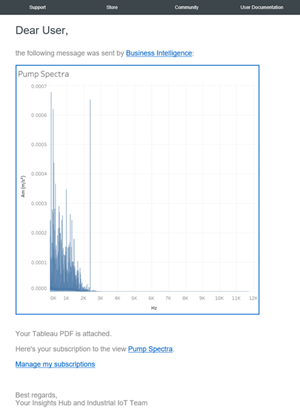
Note
If Integrated Data Lake is provisioned for your tenant, the report will also be placed there in the following directory: /BusinessIntelligence/<user-name>/subscriptions/<subject>/<workbook-name>.
Adjusting your time zone¶
To adjust the time zone for the report schedule, follow these steps in Account Settings:
- Click your user icon on the upper right and select "My Account Settings".
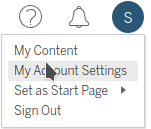
- Scroll down to "Time Zone for Scheduled Tasks" and adjust the time zone.

Last update: April 11, 2024