User Interface "Assets"¶
To access the assets, click the "Assets" tab from the navigation tab and select the asset of your choice.
It is also possible to access the assets from the "Tickets" tab. To access the asset, click "View asset details" in the selected ticket.
The following graphic shows the user interface of the Assets tab:
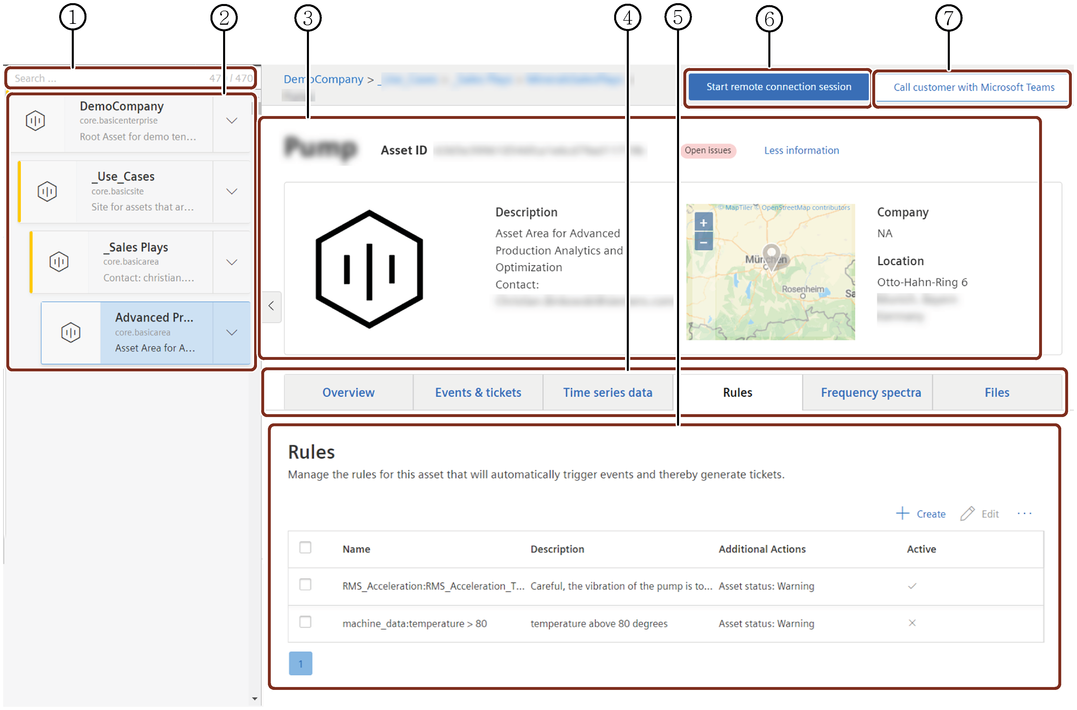
① Search box
② List of Assets
③ Basic Asset details
④ Shows the available extensions
⑤ Data visualization area of the asset
⑥ Initiates the remote connection to customer's asset
⑦ Initiates Microsoft teams call with the customer
Last update: January 22, 2024