Establishing Remote connection¶
Service Engineers requires a secure remote connection to establish the connection with the asset to resolve the identified error. In order to achieve secure remote connection, the machine owner / operator has to accept the request permission initiated by the service engineers. Once the machine owner / operator grants the permission, service engineers establishes the connection with the asset to make the necessary changes or updates on the asset as per the analysis performed. The secure remote connection is achieved through a secure tunnel to the affected asset after accepting the request for an incoming connection on either a desktop or a mobile application.
Note
This feature is available only for Region Europe 1.
User Interface of Remote Service¶
The following screen displays all the active and finalized remote connection sessions:
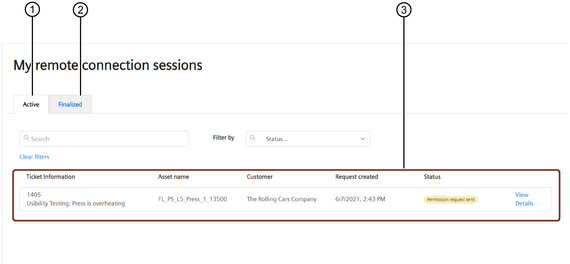
① Lists all the active sessions
② Lists all the finalized sessions
③ All the active connection sessions
Request Permission¶
Service Engineer has to initiate the remote connection by raising the permission request. Service Engineer raises the permission request to the machine owner / operator asking for accessing to the asset.
To submit the request permission, proceed as follows:
- In the "Assets" tab, select the asset linked to the ticket.
- Click "Start remote connection session" button.
- Select your ticket for which the solution is being implemented.
- If required, select a remote connection protocol by clicking on the arrow at the button "Connect remotely using ...".
- Click on the "Connect remotely using ..." button.
- Click "Request Permission".
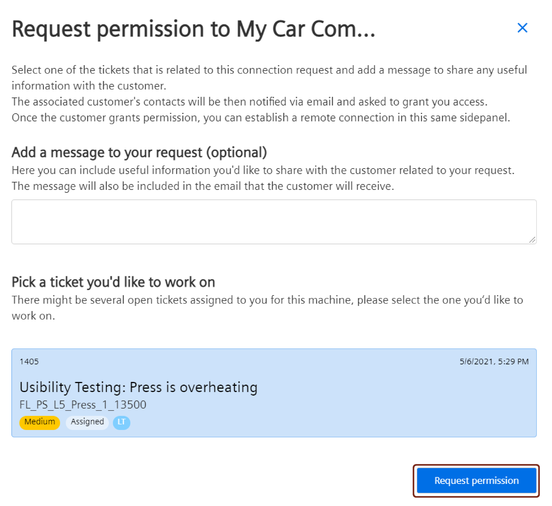
Once the request is submitted, the Machine owner/ operator is notified through the mail. The machine owner / operator can accept or deny the request. To establish the secure connection, the machine operator has to accept the request.
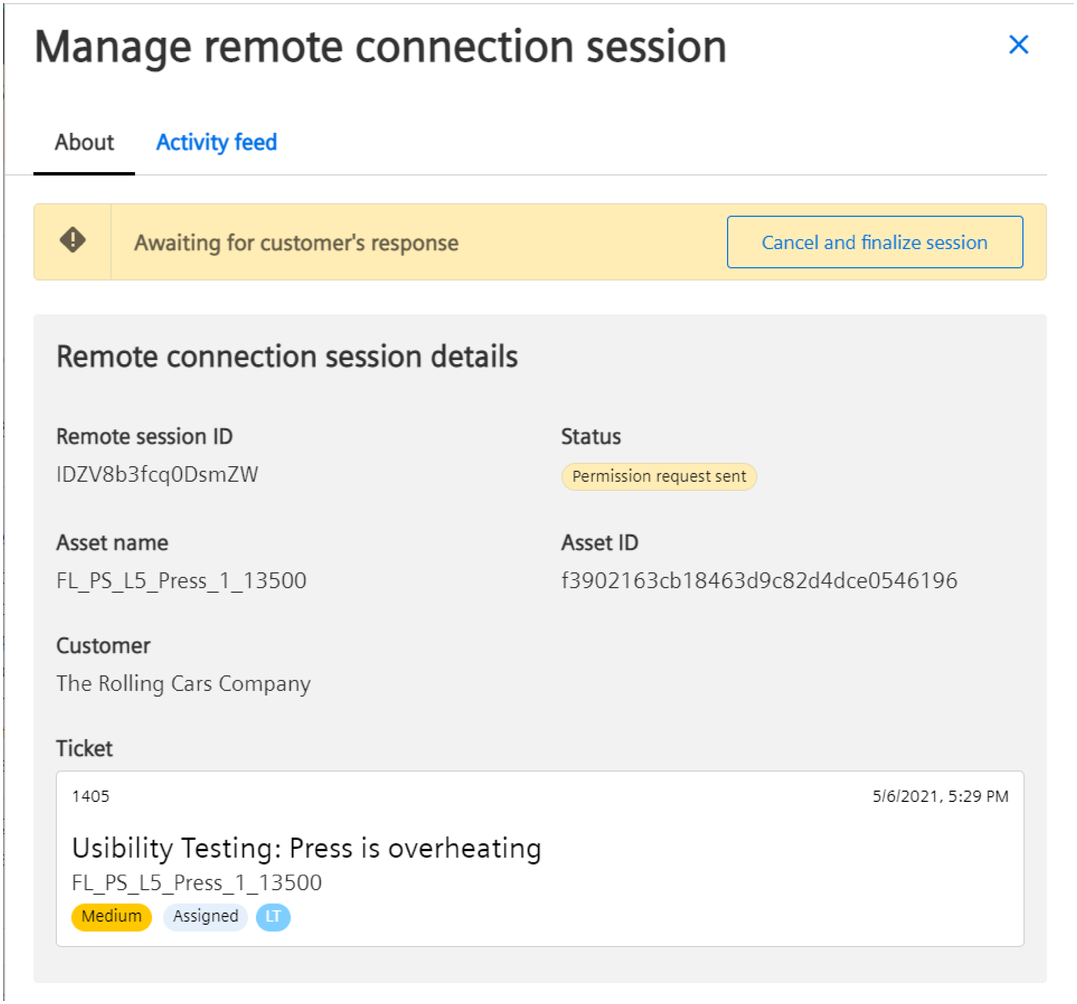
Until the machine owner / operator grants the permission, remote connection session is set to pending state and can be tracked under the "Active" sessions of the "Remote" tab.
Establishing Connection¶
Once the machine owner / operator grants the permission for secure remote connection, The site engineers has to establish the remote connection to access the machine owner’s / operator’s asset for making the necessary updates.
To establish the secure connection, proceed as follows:
- In the "Remote" tab, select the remote connection session with the "Permission granted" status. Or
In the asset, click "Manage remote connection session".
Note
It is also possible to access the active remote connection session from the notification tile displayed on the top of the screen.
2.Click "Establish connection".
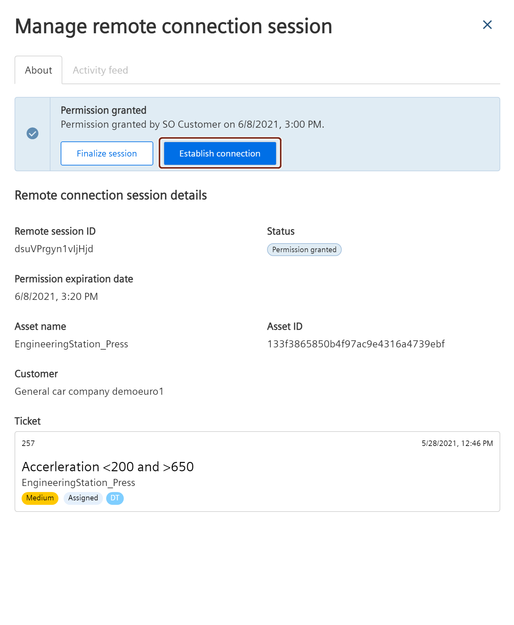
3.Enter the security credentials in the security key dialog. Remote connection to the asset is successfully established.
The connection established can be stopped at any point and can be re-established before finalizing the active session.