Ticket Management System¶
Introduction¶
Ticket management system, an integral part of the Insights Hub Asset Health & Maintenance, is a transparent life cycle management of all the tickets recorded for the assets. Ticket Management system enables an efficient working process for the service engineer and helps them to analyze, investigate, and solve the tickets assigned to them as per the priority.
In the Tickets window, all the tickets of different sources can be displayed in a list view or Kanban view. Additionally, filtering functionality helps to find the tickets you are interested in.
The following screen describes the list view of Ticket Management system:
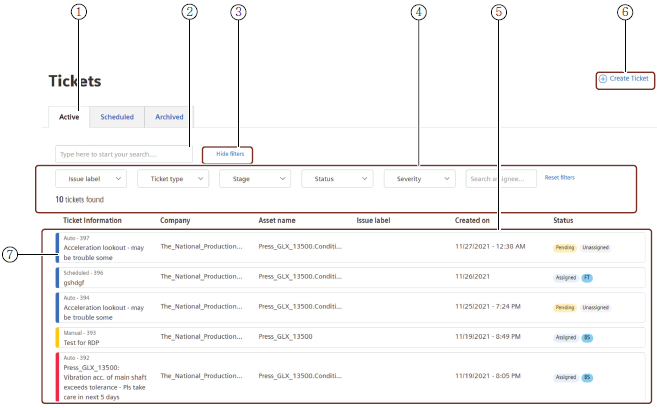
① The "Active" tab displaying active tickets
② Search box
③ Hides search filters
④ Filters the tickets
⑤ Tickets listed for the asset
⑥ Creates ticket
⑦ Color code to display the severity of ticket
User Interface of Ticket¶
Tickets are used to log and the track the incidents and issues related to asset. All the activities worked on the ticket are recorded. Also, it allows the service engineers to record their updates of the tickets through comments section to maintain the transparency.
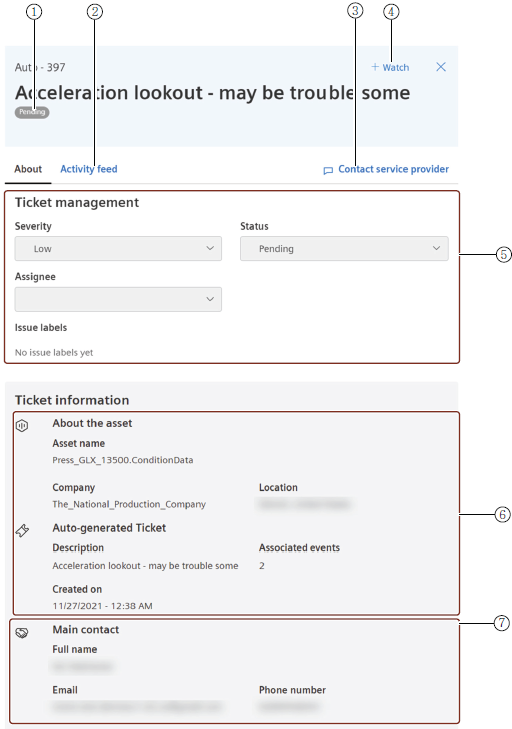
① Current status of the ticket
② Activity feed of the ticket
③ Helps to communicate with the service provider
④ Allows you to watch and track the ticket
⑤ Ticket management details
⑥ Details of the ticket
⑦ Contact details of the service provider
Creating a new Ticket¶
Tickets are created to log the incidents or the issues of an asset resulting in the possible failure of an asset, while analyzing the conspicuous measuring points in the graph. These tickets are used to support and assist the service engineers to get an overview of all the incidents or issues recorded against an asset.
Creating a new Ticket¶
To create a ticket, proceed in the following ways:
- In the "Tickets" tab, click "Create ticket".
- Enter the below details.
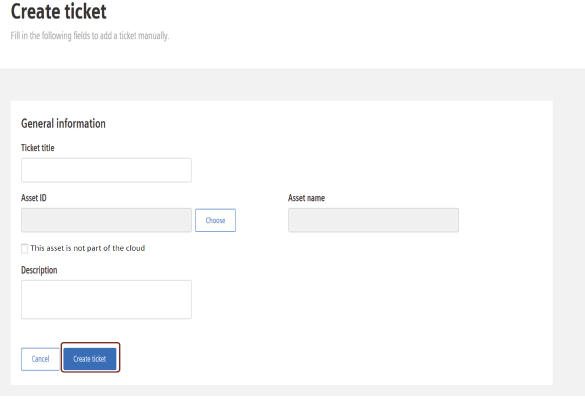
| Field | Description |
|---|---|
| Ticket Title | Title of the ticket |
| Asset Id | Identification of the asset. Note: Asset Id is selected automatically for the selected asset from the asset tree |
| Asset name | Name of the asset Note: Tick the check box if the asset doesn’t belong to cloud. Asset name is selected automatically from the asset tree |
| Description | Description of the incident |
3.Click "Create ticket".