Managing customers¶
Within this application, it is possible to add the customer details. The customer details might be necessary for future use.
The customer can be added by a Team Lead and also by the Admin. In addition to adding the customer, the admin can also manage or monitor the customers. To manage the customers, click "Administer customers" in the "Admin" tab.
The following actions are possible:
- To search for a specific customer, click the "Toggle search" in the "Administer customers" screen in the "Admin" tab. It is possible to search for a specific customer based on the following:
- Name
- Street
- Postal code
- City
- Country
- Region
- Description
- Deletion date
- To create a new customer, click "New". Enter the following details:
- Customer name: Name of the customer
- Street, Postal code, City, Country, Region: Address of the customer
- Description: Description about the customer
- First name and Last name: Full name of the customer
- Email: Email ID of the customer
- Phone number: Contact number of the customer
- Notes: Additional description
- Notification settings: Check this box if the person is responsible for accepting remote connections
Click "Create".
- To edit a specific customer details, select the customer from the list and click "Edit". Update the details as required and click "Save".
- To delete a customer, select the customer from the list and click "Delete". In the confirmation dialog, click "Proceed". This action deletes the customer permanently and cannot be undone.
- To restore the deleted customer, click on the customer. The "Is deleted on" field gives information on when the customer was deleted. Click "Restore deleted". In the confirmation dialog, click "Proceed".
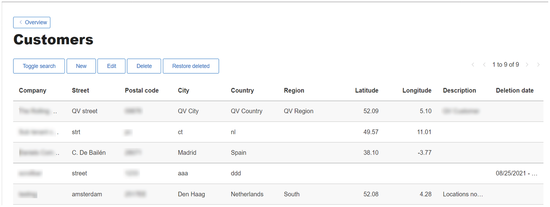
Last update: November 21, 2023