Creating a Batch Simulation¶
Batch Simulation creates schedule to run simulations periodically using the Timeseries data for the digital twin models.
The following steps describe the procedure to create a batch simulation:
- In the "Factory Twin" application, click "Workbench" from the left navigation and select "Assets".
- Select the required "Digital Twin Model" from the drop-down.
- Click the
 icon and click "Batch Simulation".
icon and click "Batch Simulation". - Enter the name for the batch simulation that you want to create.
- From the drop-down, select the "Digital Twin Model" and study/studies for which the simulation needs to be created.
- Select the frequency for the simulation as per your choice:
- To execute the simulation on an hourly basis, select the "Hours" radio button. Select the Schedule Start Date and Schedule End Date from the date picker.
- To execute the simulation at a particular time everyday, select the "Daily" radio button. Select the Simulation start time, schedule Start Date and Schedule End Date from the date picker. After creation, this run will be displayed in the "Schedules" tab.
Based on the selected date and time, the next occurrences of the simulation is displayed.
- To execute the simulation on an hourly basis, select the "Hours" radio button. Select the Schedule Start Date and Schedule End Date from the date picker.
- Click “Simulate”.
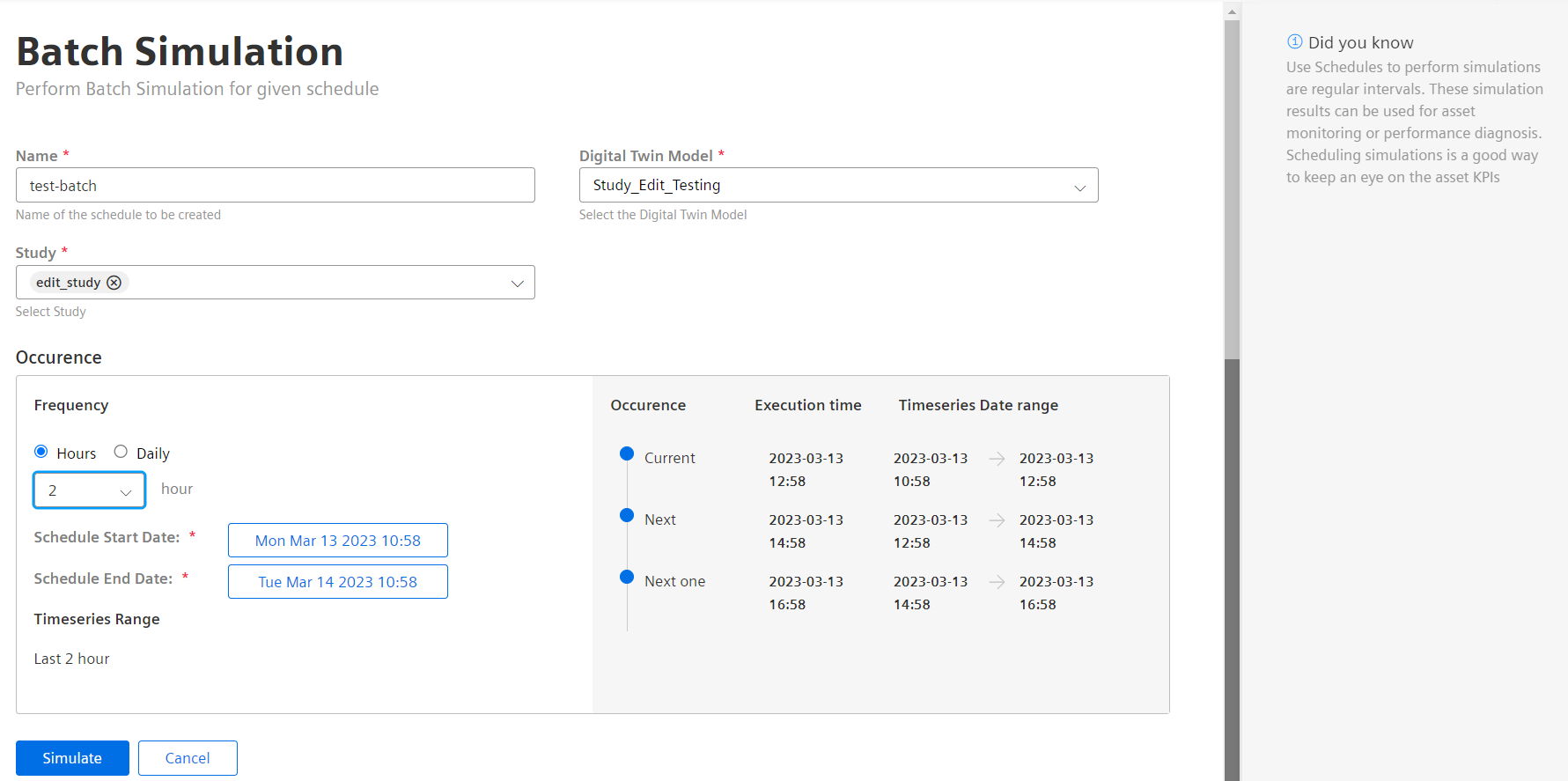
The created Schedule is displayed in the "Schedules" tab. For more information on viewing the created Schedules, refer "Viewing Schedules".
Last update: January 22, 2024