Register an application¶
In order to use any application, you need to register the application. The registration make your application available and can be accessible via a Insights Hub URL.
Prerequisite¶
- Before proceeding for registration, it is mandatory to create at least one scope in Roles & Scopes tab for the application.
- For standard, Insights Hub Monitor plugin and mobile applications: It is only possible to register one version of an application. It is not possible to register another version without de-registering the existing version. You can circumvent this limitation by using different application names.
- For API applications: it is possible to register two versions but not two revisions of an application.
- An application cannot be registered, if it does not have any Roles, since this information needs to be provided to the Industrial IoT Gateway.
User interface¶
"Application registration" screen:
You can register your application in Insights Hub.
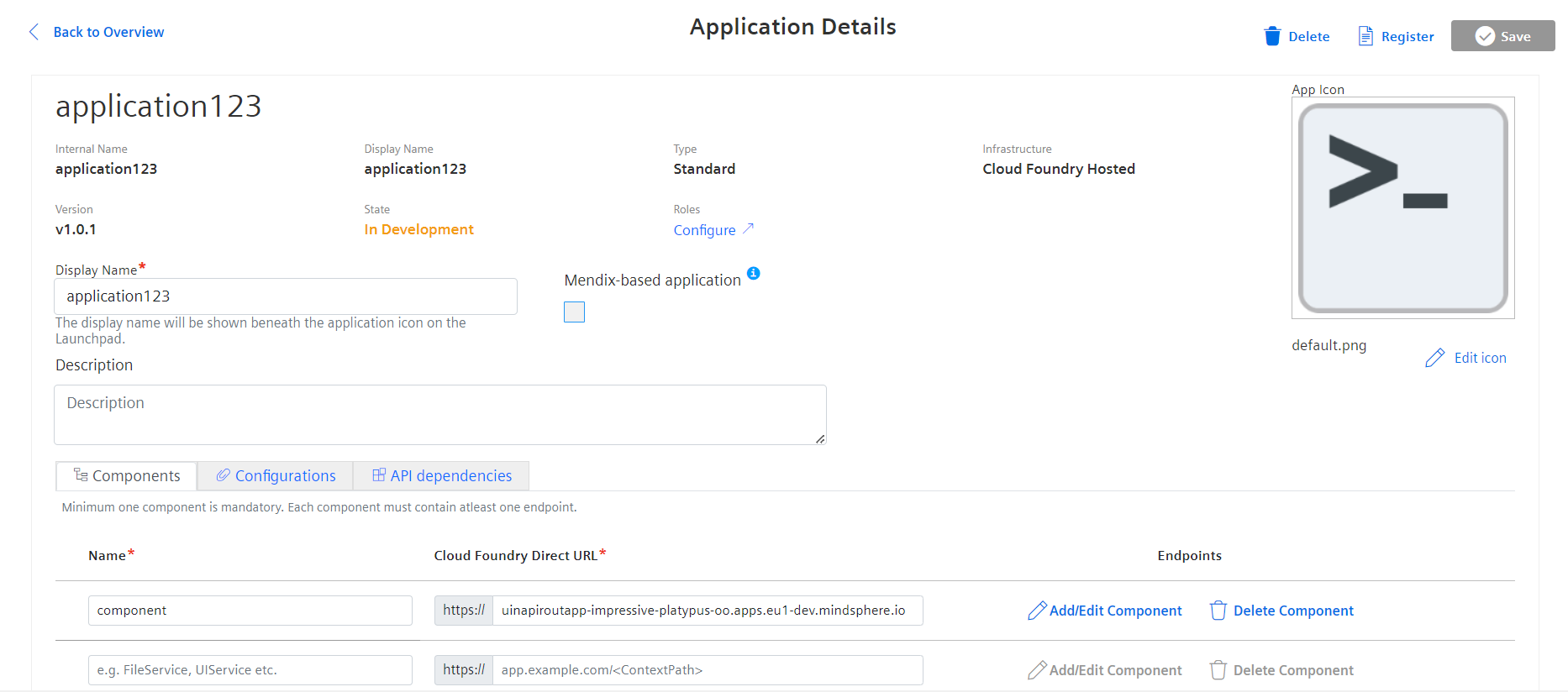
Procedure for registering an application¶
To register the application, follow these steps:
-
In "Dashboard" tab, select your application and click "Register"
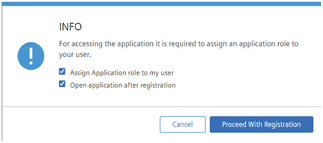
-
Click "Proceed With Registration", to confirm the application registration.
Additional step for mobile applications:
After registering the mobile application, application credentials are displayed. With these credentials, other application can interact or call the APIs of mobile application. Also, these credentials provides the security in interacting with other APIs as well. For more information, see Developing Mobile Apps for Insights Hub.
-
After the application is registered successfully, a "client ID" and a "client secret" appear in the pop up window. Save the credentials for future use since they are displayed only once.
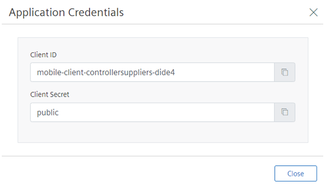
-
Value of the "client secret" is public for each application. The "Client id" follows the below nomenclature: mobile-client-
<tenant>-<app> - In case you want to view the credentials again, you need to de-register and register the application again thereafter, click "Prepare Release". In the "Prepare Release" window, enter the description and click "Submit".
Result¶
It is now possible to access the application via a link or from Launchpad and the application will also be lauched in a new browser tab.
Note
Insights Hub Monitor plugin, mobile applications and API applications are not visible on Launchpad.
Example:
URL-Schema: <tenantname>-<applicationname>-<tenantname>.<region>.mindsphere.io
Using this official URL, you are redirected to the application.
Next step¶
- Test your application.